
EdTech You Should Know
Jeff Herb
Jeff Herb shares the latest and greatest Educational Technology tools on EdTech You Should Know - a show for educators at all levels and in all positions.
- 10 minutes 54 seconds18 – EdCamp Voxer
EdTech You Should Know – Episode 18 – EdCamp Voxer
[etysk]
Host: Jeff Herb (@jeffherb)
Guests:
Sarah Thomas – Twitter: @sarahdateechur & Voxer: @sarahdateechur
Nicol Howard – Twitter: @nicolrhoward & Voxer: @nicolrhoward
Rachelle Wooten – Twitter: @rwootenits & Voxer: @rwoote203
Carla Jefferson – Twitter: @mrsjeff2u & Voxer: @mrsjeff2u
Shana White – Twitter: @ShanaVWhite & Voxer: @svwhite
EdCamp Voxer takes place online using the app Voxer. It runs Dec 23-30, 2015.
Get started with EdCamp Voxer (IMPORTANT LINKS)
Register: http://bit.ly/EdCampVoxer2015
Propose a session: http://bit.ly/edvsessions
Room Signup: bit.ly/edcampvoxer
Follow on Twitter: @EdCampVoxer and #EdCampVoxer
New to Voxer?
Listen to this episode of ETYSK.
Also:
If you are new to Voxer, please feel free to join the New Teachers to Voxer group to explore in a no judgement zone. Here is the link: https://web.voxer.com/chats/1433596583445_218524181_9b68a85f
23 December 2015, 12:29 am - 8 minutes 22 seconds17 – Live Streaming with Blab
EdTech You Should Know 17 – Live Streaming with Blab
Host: Jeff Herb (@jeffherb)
[etysk]
Show Notes:
A new live streaming site called Blab.im has taken the internet by storm. It's a great tool for those who want to live stream their podcasts, setup a study group, collaborate on a project, or host a review session (and so much more).
Here are some features of Blab:
- FREE
- Emails you an audio file and a separate video file of your broadcast
- Up to four ‘talking head' video participants
- unlimited people on the chat
- Integrates with social media to easily share your stream
- Can add/drop participants with a click
- Schedule ‘Blabs' to promote your live stream
- Viewers can add questions to have the hosts answer
Blab has been evolving constantly with new features being added regularly.
Check it out – and join us for live streaming of The Instructional Tech Talk Podcast on Sunday nights!
11 December 2015, 3:24 am - 6 minutes 51 seconds16 – WhatsDue: Keep Track of Assignment Due Dates
EdTech You Should Know – Episode 15 – WhatsDue App
Host: Jeff Herb (@InstTechTalk)
Show Notes:
WhatsDue is a free app that allows teachers to create courses and then post assignments/due dates so that their students can keep track those due dates as they approach.
Here’s how you can make the most of the app (as listed in the tutorial on the site):
- Add the courses you teach
- Add as many upcoming assignments as you can. The more you add, the more your students and/or parents will know in advance.
- Invite students and/or parents to use WhatsDue. Just hit the “Invite” button and enter the email addresses of everyone you think should know what assignments are coming up. The email will contain the course code that the students and/or parents will need in order to join the class.
Also, every time you add, update, or delete an assignment, everyone who joined your class will get a push notification. Keep this in mind before you make changes.
The service was extremely easy to setup – it took me about 3 minutes, most of which was reading time so I knew the functionality of the site. Once you're setup, students can download the app to access the due dates and assignment information.
Support seems to be readily available – Aaron, the creator I presume, has linked multiple ways to contact him should you need it.
I've heard from many that they are going to do district-wide implementations of this app in the coming year. This is definitely worth checking out.
Link: WhatsDue
2 May 2015, 7:51 pm - 9 minutes 47 seconds15 – YouTube Capture: Easily Record, Edit, and Upload Video to YouTubeEdTech You Should Know – 15 – YouTube Capture If you’re interested in an easy way to capture, edit, and upload video to YouTube from a mobile device you’re going to love YouTube Capture. More about this great app coming up! Today we’re talking about an app that allows mobile device users a simple way to capture, edit, and upload video to YouTube. The app is called YouTube Capture and has been created by YouTube itself. It’s very easy to get started using the app.
- Simply download it on iOS.
- Sign in to your Google/YouTube account.
- Get a quick walk-through of the apps features – take Landscape videos!
- Allow access to the Camera Roll and Microphone (on iOS).
- Start Recording!
- Tap or hold to record – allowing for quick bursts of video or longer videos as needed.
- Record multiple video clips and edit them together prior to upload.
- Prior to upload, you can edit your clips, add even add music as a background – with tons of great YouTube music available for free use.
- Quick uploading makes use of this app on the go easy.
3 April 2015, 8:10 pm - 7 minutes 54 seconds14 – Kahoot: An Interactive Assessment Tool
EdTech You Should Know 14 – Kahoot: An Interactive Assessment Tool
[etysk]
Links
Guest: Rachelle Wooten – Twitter – Website
Show Notes
Today we are talking all about Kahoot – a web-based assessment tool that is essentially setup like a game show. Teachers create questions, the questions are displayed, and students individually respond with what they think is the correct answer. Scores are kept automatically and are reported out in between each question. The result is a formative assessment that is actually really engaging!
The first step is for teachers to create the Kahoot, which is made very simple through their drag & drop creator tool. This can be done on any device. Quizzes can have embedded images and video, which is great too.
Once your Kahoot is complete, project the quiz in the front of the room and have all your students join using their device (no account necessary, just the quiz ID). It will ask for their name, this is what will show as they accumulate points.
Ultimately students will then answer questions in real time, with their results showing on their individual screen and the leaderboard displays at the front of the room. The game pauses in between each question to allow for discussion on any topics that may seem to need clarification.
3 February 2015, 5:35 am - 6 minutes 23 seconds13 – The Google Classroom App: Released for iOS and Android
EdTech You Should Know – Episode 13 – The Google Classroom App
[etysk]
Sponsors:
Audible.com – Click the link to get a free audiobook of your choosing! Thanks for supporting ETYSK!
Backblaze – AWESOME cloud-based backup solution to ensure you always have a backup of your most important files. Check it out – it's cheap!
Show Notes:
A lot of relevant info with regards to today's episode can be found on this article about the Google Classroom App.
The app enables users to do the following:
- Take pictures and immediately upload them to an assignment.
- Share from other apps.
- Offline Caching
- Work right from the phone or tablet.
- Monitor/Turn-in Assignments
Again, the Google Classroom App is available for iOS and Android. Share how you are using it with students in the comments below!
21 January 2015, 3:11 am - 14 minutes 28 seconds12 – Voxer: What It Is and How Educators Use It
EdTech You Should Know – Episode 12 – Voxer
[etysk]
This episode was recorded entirely on Voxer!
Sponsors:
Audible – Thanks to Audible for sponsoring the show. For a FREE audiobook of your choosing head to this link. Thanks to Audible's support of ITT!
Patreon – Intersted in supporting the show? Check out our Patreon page here.
Guests:
Jon Samuelson – @jonsamuelson
Starr Sackstein – @mssackstein
Victoria Olson – @MsVictoriaOlson
Show Notes:
This episode talks all about Voxer – an app (and now website) that allows you to voice chat via a ‘walkie-talkie' type environment. You can start conversations with individuals or with groups – all at the touch of a button.
Topics of conversation:
- What is Voxer?
- How are you using Voxer personally?
- In what ways can you use Voxer with students?
- How does Voxer redefine education?
The Voxer App – FREE (iOS, Android)
Connect with me on Voxer: jeffherb
How are you using Voxer? Vox me or comment below!
14 January 2015, 5:12 am - 15 minutes 44 seconds11 – Record Lessons and Presentations with Swivl
EdTech You Should Know – Episode 11 – Record Lessons and Presentations with Swivl
[etysk]
Sponsors
Audible.com – We are pleased that Audible is a sponsor of our podcast. Click here to get a FREE audiobook of your choice and a 30-day free trial. Thanks to Audible for their support!
Patreon.com – Have you enjoyed ETYSK? Please consider supporting the show through our Patreon page. Every contribution helps keep this thing going! Thanks so much.
Show Notes
Swivl is an awesome tool that harnesses the power of iOS and Android devices to capture high quality video and audio that ‘tracks' the presenter (or whomever is the keeper of the sensor).
Here are some of the highlights:
- iOS and Android compatible
- Adapts to hold most smartphones and tablets
- Re-chargeable battery
- Wireless microphone and remote controls
- Follows you – 360 degrees with 25 degree tilt and 30 foot range.
Education Uses:
- Flipped Classroom
- Professional Development
- Student Projects
26 December 2014, 5:06 pm - 14 minutes 31 seconds10 – Stick Around with Tony Vincent
EdTech You Should Know – Episode 10 – Stick Around with Tony Vincent
[etysk]
Support ETYSK
If you've enjoyed the show thus far, please consider contributing. Your support goes a long way and helps to keep continued production a possibility. Head to patreon.com/etysk to help support the show. Thank you!
Support EdTech You Should Know – Click Here!Tony Vincent
Website: learninginhand.com
Twitter: @tonyvincentStick Around
Essentially, the app lets the user set a background, add stickers to the picture, and also incorporates a ‘guess and check' component that helps individual students assess their work instantly. From Tony's website, here are some potential project uses of the app:
- place locations on a map
- tag parts of the body
- place items where they belong on a chart
- complete a graphic organizer
- annotate the water cycle
- label people in a photo
- diagram a sentence
- associate powers with the branches of government
- sequence events on a timeline
- associate words and definitions
- label the parts of a plant
- put words in alphabetical order
- fill in a Venn diagram
- match photos of animals to their habitats
Find out more about the app here: http://learninginhand.com/stickaround/
Also, check out this great infographic about the app: http://learninginhand.com/stickaroundblog/2014/12/15/an-infographic-about-stick-around
18 December 2014, 9:03 am - 4 minutes 11 seconds09 – Curating Student and Audience Questions Using Social QA
EdTech You Should Know – Episode 9 – Curating Student and Audience Questions using Social QA
Thanks for tuning in for this episode about a backchanneling tool that is free, easy to use, and focused on developing a list of questions that your audience (students, staff) have regarding your topic of discussion and of those questions, which ones are most important to the group as a whole.
The tool is called Social Q&A and can be found at socialqa.com.
The functionality is simple. Your audience asks questions from their device (any web-enabled device will work), everyone votes on the questions they want answered, the most popular questions rise to the top, and thus Q&A time is streamlined since questions have already been curated.
Their site gives a couple options for implementation:
Before the fact: You can collect questions prior to the event and make your presentation/lesson focus on particular topics of importance.
During: Students/staff ask questions on the site during the lesson/meeting and you’ll have a defined list of questions to answer at the end of the session.
After: Allow the conversation to continue after your lesson or meeting – especially if all questions were unable to be answered in the time allowed. Students can ask questions as they work on homework and they can be immediately addressed the next day.
Social QA is a free tool and users can get started easily by going to socialqa.com. Links and a transcript of this episode will be available at etysk.com/9. Similarly, I’d love to hear how you use this tool – so please comment on the show’s page with your implementation – again that is etysk.com/9.
8 December 2014, 7:27 pm - 5 minutes 49 seconds08 – Amazon Echo: The Next Classroom Assistant?
EdTech You Should Know – Episode 8 – Amazon Echo: The Next Classroom Assistant?
[etysk]
Below is a transcript of the show:
Alexa, remind me to play the show intro in 30 seconds. Amazon has recently announced a gadget that may end up being a worthy classroom assistant. Speak naturally to set reminders, add to lists, play music, and pull information. Today on the show we will be looking at how this new device may further classroom automation. **Jeff, it’s time to play the show intro.** Here we go.
Welcome to the show, I’m Jeff Herb. If this is your first time listening, please check the show’s archives at etysk.com or on iTunes at etysk.com/itunes. If you’re a regular listener, thanks for coming back!
Recently Amazon announced the impending release of their newest product, the Amazon Echo. As a completely new product line (that isn’t yet released), it is still an unknown to many, but it has already gotten me thinking about its uses in education.
The Echo seems to be a pretty robust device, featuring the ability to ask for information and get a response (stemming mostly from Wikipedia and Amazon Web Services), create alarms, to-do lists, and queue up music. Amazon has left it relatively vague as to what else will be added to its repertoire, but this is a pretty strong starting point and there is only more to come.Here is how it works:
The Echo is always listening, waiting for your command to prepare, deliver, or retain information. As soon as you say the ‘go’ word, “Alexa,” Echo will listen and process any command it is given (assuming it falls within its abilities). Ask it questions or give it commands such as (as listed on Amazon’s site):- “Set an alarm for…” (timer/alarm)
- “How many teaspoons are in a tablespoon” (calculations)
- “Wikipedia: Abraham Lincoln” (search and get info from Wikipedia)
- “Play [song,playlist]” (start/stop music)
- “Add _____ to my to-do list” (generate to-do list)
- “When is…” (recall dates)
- and more…
How It Helps Classrooms/Teachers
As we know, things happen quickly in the course of a typical class period and lesson. A tool like this could help in the following ways:- Ask Echo to remember things to revisit later in the class period when they are more relevant. “Remind me to discuss sentence syntax”
- Ask Echo to remind the class when a specific assignment is due (pulling from a connected calendar): “When is Paper 1 Due?”
- Set timers/alarms for specific tasks (group work, quiz, individual work, etc.): “Set an alarm for 15 minutes from now.”
- Get real-time access to supplemental information that can enhance understanding or background information: “Wikipedia: The Battle of Hastings”
- Play/Pause music in the classroom just by asking for it: “Play Period 1 playlist”
25 November 2014, 9:00 am - More Episodes? Get the App
Your feedback is valuable to us. Should you encounter any bugs, glitches, lack of functionality or other problems, please email us on [email protected] or join Moon.FM Telegram Group where you can talk directly to the dev team who are happy to answer any queries.
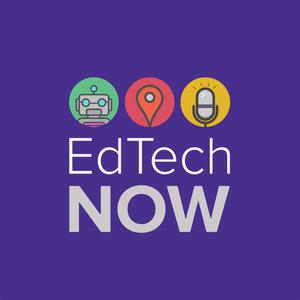 EdTechNOW
EdTechNOW
 #EdTech Radio
#EdTech Radio
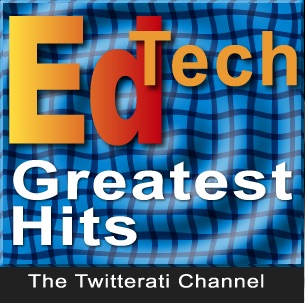 EdTech Greatest Hits
EdTech Greatest Hits
 #EdTech Minute
#EdTech Minute