
VR Flight World Podcast
Dan - Flight Sim Enthusiast
The VR Flight World Podcast will take you into the heart of aviation, while showing you the ins and outs of flight simulation. This podcast goes over everything you need to know about virtual reality flight simulation, which will include showing you how to apply flight simulation to your real world flight training. At VR Flight World we have used many flight simulators over the years, including FSX, X-Plane 9, 10, 11 and Aerofly FS2. Our latest addition to the VR Flight World has been virtual reality, which has been a game changer for us.
- 5 minutes 21 secondsEasily Tweak and Add Views in X-Plane 11 VR
So, the plugin I am talking about is called VR Tools. Now, this plugin has a few different features built in, however the one I want to focus on is the view adjustment.
Essentially with this plugin, you can add view hotspots to your plane. This allows you to adjust the position, and height of all of the current seating positions. It also allows for custom positions. For example, I created a custom position that allows me to get nice and close to my gauges.
Just like if you were leaning in to get a good look, this lets you lean in nice and close without having to knock things over with your face. This works great if you run a lower resolution VR headset and are trying to read the smallest gauge. You can easily switch to this view and then hit the default pilot view to bounce back into your chair.
View Transport
When you set up a hotspot, you can go to that hotspot by using the transport function on your VR Controller. On the Oculus Rift, this is the small thumb stick on the VR controller. This would really come in handy when flying a large airliner, where you want to view your flight from the passenger’s point of view.
Adjust Default Views
My favorite feature of this program is that you can adjust the default cockpit views. This allows you to adjust the pilot position. You can essentially adjust the seating position to properly reflect your height and position. You can then hit Update and commit to confirm that selection.
When you do, that seating position is now saved. So when you use the default reset for the pilot view, it automatically places you in the proper position.
How I Used this Plugin to Fix the Douglas C-47
The Douglas C-47 is a freeware plane that I recently downloaded, however it has a problem with it’s seating position. When you use the default seating, it places you back so you are too far back in your chair. With this tool, I have been able to move my seat position forward, and to the left. I also adjusted the height to make it fit me properly. When I did this, I now feel like I am sitting properly in the Douglas C-47. This makes for a much better experience and I no longer have to worry about changing this everytime I reset my view.
How to Install VR Tools
The plugin is easy to install. All you need to do is download the plugin from X-Plane.org. I will include the link in the description. You will have to sign into the forum in order to download this, however I highly recommend making an account because there are so many great freeware applications that you can get for your X-Plane 11. Then unzip the download file and place it in your X-Plane 11 plugins folder.
Once it is in the plugins folder, it should be good to go.
How to Use VR Tools
To access it, use your menu system and go to the advanced menu. Click on Plugins and then go to VR Tools. Here is where you will find Hotspots. Click on the Hotspot editor to begin adjusting your view hotspots.
Other Features of VR Tools
Now, this plugin does a few other things as well, such as it allows you to view and edit a text document. My other favorite part of this plugin is the fact that you can place the FPS in the cockpit. This is a small box that can easily blend in with your cockpit, allowing you to see the FPS while taking a flight. To add this, go back to your VR advanced menu and find VR Tools. Instead of clicking hotshots, click on Data Display. You will then see that you can add the FPS as well as many others.
Bonus Learning Available
Ff you are like me, then you may be the type of person who is looking to learn real world flight. Or maybe you just want your flight sim to be as realistic as possible.
Well, I have stumbled across two amazing websites that can help you with this. The first one is Rod Machado, as he has amazing books and all kinds of great products to make you a better pilot. Rod has been flying for about 50 years and has an amazing way of teaching flight . If you want to check this out and want to support VR Flight World at the same time, please check out VRFlightWorld.com/Rod. That will lead you directly to his website. Please note that this is an affiliate link, which means that any purchase you make could result in a small commission for me. The link won’t affect your price or purchase in any way and it helps me to keep VR Flight World running strong.
The last thing I will mention, is an even more in depth method of learning flight. This is actually one on one instruction from a qualified flight instructor. If you go to VRFlightWorld.com/zerosideslip
This is technically not an affiliate link, however if you do sign up with zero side slip, please let them know you came from VR Flight World. If you tell him this, I will earn a small commission, which again really helps us to grow VR Flight World.
Thanks and I hope you guys have a great day!
The post Easily Tweak and Add Views in X-Plane 11 VR appeared first on VR Flight World.
16 June 2020, 3:30 pm - 10 minutes 4 secondsWhy you Shouldn’t Fly with VR
In this video, podcast and blog post I discuss why you shouldn’t fly in VR… Sounds weird coming from VR Flight World, however it is true… for some people. And for the rest of us, Virtual Reality makes a ton of good sense. Watch the video to find out more.
Podcast / Video Links
Rod Machado’s Ebook, physical book and Audio Book (Ad Links, as mentioned in podcast/Video)
https://rodmachado.com/products/rod-machado-s-how-to-fly-an-airplane-handbook-ehandbook?aff=377So, you might be surprised that VR Flight World is even talking about flying without VR… Well, the truth is that VR flight is amazing, however there are times when it’s better not to use VR. In this video I will go over some of the reasons why you shouldn’t fly VR, however at the end I want to tell you a few of the reasons why you should fly VR.
Why do you Want VR?
So, the first thing you have to think about why you want to fly in VR. Are you going to be doing lots of VFR flying or are you planning to do more IFR flights?
IFR can be Tricky
If you plan to do only IFR flights, then VR might be tricky for you. VR is absolutely amazing for VFR, however it has many drawbacks when it comes to IFR. For example, one drawback can be the fact that you can’t see your hands, which makes it very difficult to keep track of the information being provided by ATC. Of course there are a few work arounds that can make this easier, but nothing beats having a piece of paper to write on.
Can be Frustrating
So if you are new to flight simulation and are just looking to get into this, then flying in VR might be a big step for you. Using VR adds an amazing level of depth to your flight sim experience, however this comes with a lot of frustration and headaches. Flying in VR is a fairly new concept and as a VR Flight Sim enthusiast, you are constantly having to tweak things and adjust things in order to get the best experience possible. If you like this kind of thing, then VR is a great choice. Personally I like the challenge that comes with VR, however I don’t think everyone does.
Computer Requirements Can be High
The third reason also relates to brand new flight simmers. Usually when you are new to a flight sim, you may have an average computer. Maybe you are a gamer and have a decent computer, however when you fly in VR, you will usually need a beast of a computer.
VR flight, especially in it’s current state, requires a solid Graphics Card and a good CPU. Much more than you need to run the average flight sim with a monitor. For me, in the past I have run my sim with a GTI 1060 and now use the 1080Ti. The 1060 is a good solid graphics card but this was borderline for running VR Flight sim. Now flying a flight sim without VR is much more forgiving and you can usually fly with a more average computer, depending on how picky you are on the visuals.
It Can be Expensive
It is also expensive. Not only do you need to buy a VR headset, which usually runs at a minimum of a few hundred dollars, but you need that beefy computer with the powerful graphics card. For a computer of this power, usually it will run you around $2000 or more.
Alright, so I am not trying to scare you out of flying in VR, as VR has some incredible upsides that just can’t be beat. We will get to that near the end of the video.
Screen Clarity
My next reason is the clarity. This is an area that is constantly improving, however you are not going to get the same crisp clarity of a 4K monitor. It’s just not going to happen at this point in time. The Oculus Rift that I use makes it difficult to read text. But the newer VR headsets have worked hard on this to make large improvements in this area.
Now, I would say those are the big reasons not to get into VR Flight sim. A few others could be if you have big problems with motion sickness or just hate the thought of having something strapped to your head while flying.
Also, having to buy some controls is not something you necessarily need, however I highly recommend having controls like a yoke and rudder pedals. In the description I have my pedals and yoke, which are the ones I would recommend if you are getting started.
On the flip side, there are many reasons to go into VR. The Biggest and best reason is that you want to fly VFR. This is going to be the closest thing you will get to real world stick and rudder flight. Having that freedom of movement and being able to see things in 3D is incredible. I believe that this also has a lot of real world applications for new flight students. The only thing you are missing is the actual feeling of the plane movement. But other than this, it gives you an incredibly realistic feeling of flight.
VR gives you the feeling that you are actually sitting inside the plane. There are videos out there of people doing some pretty funny things in VR because they are standing on the edge of a building or are about to crash. I’ve even had family members try the flight sim and almost pull the yoke off the desk because they were in a stall about to hit the ground.
Real World Training
A quick side note on this. I just got the audio version of Rod Machado’s book, where he talks about this natural tendency for new pilots and flight sim pilots to have this very reaction when trying to come out of a stall. It’s a funny reaction when watching someone fly a flight sim, however not so funny in a real plane. Also, with this side note, I wanted to give this book a quick plug because it has been an incredible read and listen. I bought both versions of the book. If you are new to flying, in real life or flight sim, I highly recommend this book. Very entertaining and extremely informative. Plus he understands flight simulation since he was the instructor on Microsoft Flight Simulator…. Oh and he has been flying planes for nearly 50 years. If you are interested in this book, I’ll leave a link in the description for it. It is an affiliate link, which means I earn a small commission if you use my link. This helps us to bring you more content, so I really appreciate the support. I only recommend stuff I believe in and his book is one of them.
Total Immersion
Back to VR. so this reaction on the flight yoke leads me into my next reason to fly VR. The immersion of VR allows you to practice the basics of flight without the unrealistic restrictions of a monitor. It gives you the ability to do your scans before your stall practice and cross check your instruments while keeping your eyes outside your plane. It helps to prevent the common problems that instructors see with flight students, where they tend to watch the instruments instead of watching outside the plane. Like I said above, the only thing it is lacking is the feeling of the movement of your plane. Other than that, it is incredible.
Of course there are some good reasons not to fly in VR, however I truly believe that the reasons to fly in VR easily outweigh the downside.
Thanks for reading, and keep flying!
The post Why you Shouldn’t Fly with VR appeared first on VR Flight World.
9 June 2020, 6:39 pm - 10 minutes 7 seconds19 Tips to a Stutter Free X-Plane 11 in VR
Most of the time, removing stutters and glitches comes down to a few different things. Tweaking the settings of X-Plane 11, upgrading or changing your hardware settings or even adding or removing select plugins. A lot of where stutters come from is over working a computer, so some of my fixes will focus on reducing the load on your computer.
Now these tips that I am going to show you are being used by me every day. This allows me to run my flight simulator at over 45 frames per second with ORBX TrueEarth Scenery in Virtual Reality without constant micro stutters or glitches.
And at the end of the video, you are going to want to stick around, because I am going to give you my best tips. These are the tips that have had the biggest impact on my sim.
Number 1, Remove Reflections
The first and easiest thing you can do to improve your sim is to remove any reflections from your X-Plane 11 Settings. The reflections appear to have a very minimal impact on visuals and have a major impact on your sim. Removing these can give you an immediate boost in performance.
Now number 2, Drop all your Settings
How does your sim run with all the settings down to an absolute minimum. If you are still getting stutters or a glitch, then maybe something else is causing the problem. This could be a great test to give you a baseline.
Number 3, Install VMI Twick
VMI Twick is a great plugin that really allows you to take control of the fine details in the sim. This plugin is fairly involved, so you may or may not want to try it. You can tweak the distance of objects, and weather. It allows you to do a lot, so this may be something you want to play with.
Number 4, Remove plugins
If you have installed many plugins in the past, it may be time to do a spring cleanup on your sim. You may have a plugin in X-Plane 11 that is causing you problems. Maybe the plugin hasn’t been updated with X-Plane 11, or it is not well optimized. But if you are having stutters, this is definitely an area you will want to look at.
Number 5, Remove AI Aircraft
I have had some problems with AI aircraft in the past with things conflicting, however AI aircraft also use up CPU power. So if you are trying to make things run smooth, you may want to remove all aircraft until things are nice and stable.
Number 6, Take a flight at a small airport
This is similar to removing objects, but maybe you are running some after market scenery. It might be worth trying to fly at another small airport that has default scenery. This might allow you to see if maybe your scenery is the problem. It should also allow you to take some of the work off your computer, as the airports tend to be the most demanding part of a flight sim.
Number 7, Run X-Plane 11 without Beta
If you are like me, then you most likely run X-Plane 11 with Beta turned on. This is usually great because you are always receiving the latest and greatest updates that Laminar Research comes out with, however this is a guaranteed way to get problems. The Beta version is a testing version, so you may have problems, which is completely expected. Without Beta, you should have a stable and tested version to play with.
Number 8, Change the Computer Power Setting
One easy tip, is to go into your computer power settings and change your power setting to High performance. To do this, go to your control panel, click Hardware and Sound, then click on Power Options. There, you can change your power settings to High Performance.
Number 9, Consider Disabling virus protection
Now, this one comes at your own risk but sometimes a virus protector can cause your computer to work much too hard, taking all the resources from your sim. Try disabling the virus protector or at least ensure it is not conducting a scan in the middle of your flight.
Number 10, Clear out some space on your hard drive
Most games and sims these days take a lot of hard drive space. Take a look at how close you are to a full hard drive and remove some clutter if you can. Make sure that you have a bit of extra space on your hard drive. A full or close to full hard drive will cause your computer to work extra hard for no good reason.
Number 11, Upgrade your computer
Upgrade some of your hardware. There are some really obvious places to upgrade, like the CPU and the GPU, however another upgrade that you can do, is to upgrade your ram. This is usually a fairly inexpensive upgrade compared to the other two. Upgrading the CPU and GPU will have massive impacts on your performance, however it can come at a very high price. Also, before you do any upgrades, make sure you can upgrade your computer. Some computers can’t be upgraded.
Number 12, Setup your VR headset
Go through the setup process of your headset to ensure it is tracking properly. Sometimes it can feel like your computer is causing a glitch or stutter, however it might be that your headset lost proper tracking. So depending on your headset, make sure that nothing is sitting in front of your sensors.
Number 13, check the task manager
To check your task manager, hit control alt delete and select Task manager. In here, you can see all of the processes running on your computer. Look for anything that is using up a lot of CPU power. Word of warning. Don’t just close out processes from here. You may have problems if you do that.
Number 14, Monitor your computer with Afterburner
I use Afterburner to monitor the status of my computer. Within this program you can monitor your CPU and GPU usage. You can also monitor the temperature of the CPU and GPU. This is very important information to watch, because if your usage is at 100% or your temperature goes too high, your system will not run great.
Now, let’s get into some of my favorite tips
Number 15, Try X-Plane 11 Beta with Vulcan
If you remember how I said to try without beta… well in this tip, I am saying the opposite. The reason is because X-Plane 11 recently released X-Plane 11 Beta with Vulcan. Vulcan can make a huge difference in how your computer handles X-Plane 11. So, I would suggest that you at least try it. It has allowed me to increase my X-Plane 11 graphics settings. It has also allowed my sim to run better.
This is my Favorite Tip, Number 16, Test your computer with software
Out of all of my tips, this one has had the biggest impact on my computer. I have been frustrated with crashes, glitches, and constant stutters in the past. There have been times when my sim seems to be running great and all of a sudden things are freezing and stuttering. Now, this tip doesn’t completely fix it, however it diagnosed the problem for me since I had overclocked my CPU in the past.
So, I would do this whether or not you have overclocked. Try running an overclock test like OCCT. What OCCT does is it will run your CPU at 100%. During the test, you will want to watch your computer temperature, however as it runs you could start to see errors. If you get any errors, then you know that your computer is not running properly. My computer was spitting out tons of errors. I ended up having to lower my overclock a bit and raise the voltage until I had a very stable and error free computer. After doing this, I have an extremely smooth experience in X-Plane 11.
This brings me to tip number 16, Overclock your CPU and GPU
This is one that you must be careful of, because overclocking is essentially pushing your computer past the manufacturers specifications. You can permanently damage your CPU or GPU if done wrong. YouTube is full of experts in overclocking that can guide you through the process. But make sure you do the test as indicated above, because with a poor overclock, comes poor inconsistent performance.
Number 17, Reduce your Visual Effects
Here is another tip that has made a big impact. I have found a big difference between Visual Effects High and Maximum. I would recommend setting Visual Effects to High, HDR in order to get the best looking sim with the best performance.
Number 18, OVR Settings
If you have the Oculus Rift, then you need to try another plugin. This is OVR settings. This plugin is great because you can not only supersample your Oculus Rift, but you can lock the frame rate. You can even lock the frame rate at 30FPS if you want. This will allow you to get a smooth experience at a lower frame rate. Yes, most people say this is too low for VR, however this is still better than an inconsistent stutter.
The post 19 Tips to a Stutter Free X-Plane 11 in VR appeared first on VR Flight World.
2 June 2020, 11:05 pm - 5 minutes 13 secondsPC Specifications for Microsoft Flight Simulator 2020

Hey everyone, have you been following Microsoft Flight Simulator 2020. Well I certainly have and they just put out an exciting piece of news.
They have announced the new computer specifications that they will require for someone to run Microsoft Flight Sim 2020.
Microsoft laid it out into three categories. There is a minimum specification, a Recommended specification and an Ideal Specification. My speculation is that the minimum for VR Flight will fall into the range of Recommended or Ideal depending on how you want your sim to run, however that information has not been released and is just speculation from me.
The specifications for the minimum category is.
Minimum Specifications
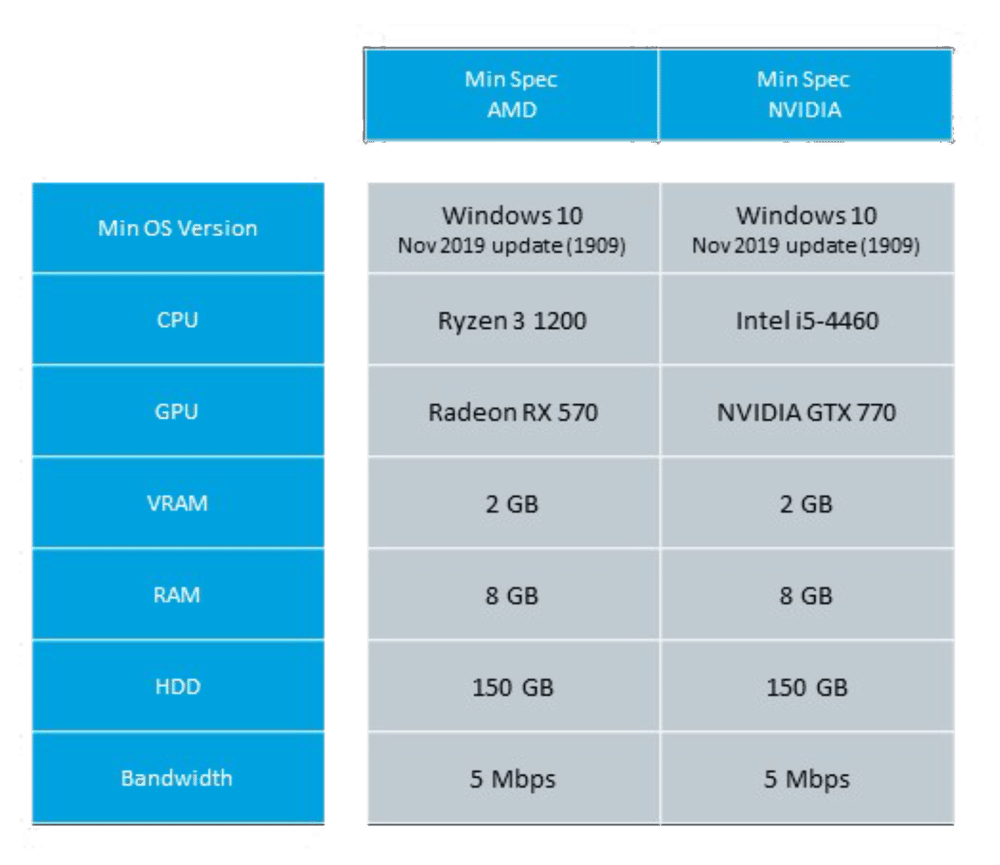
Recommended Specifications
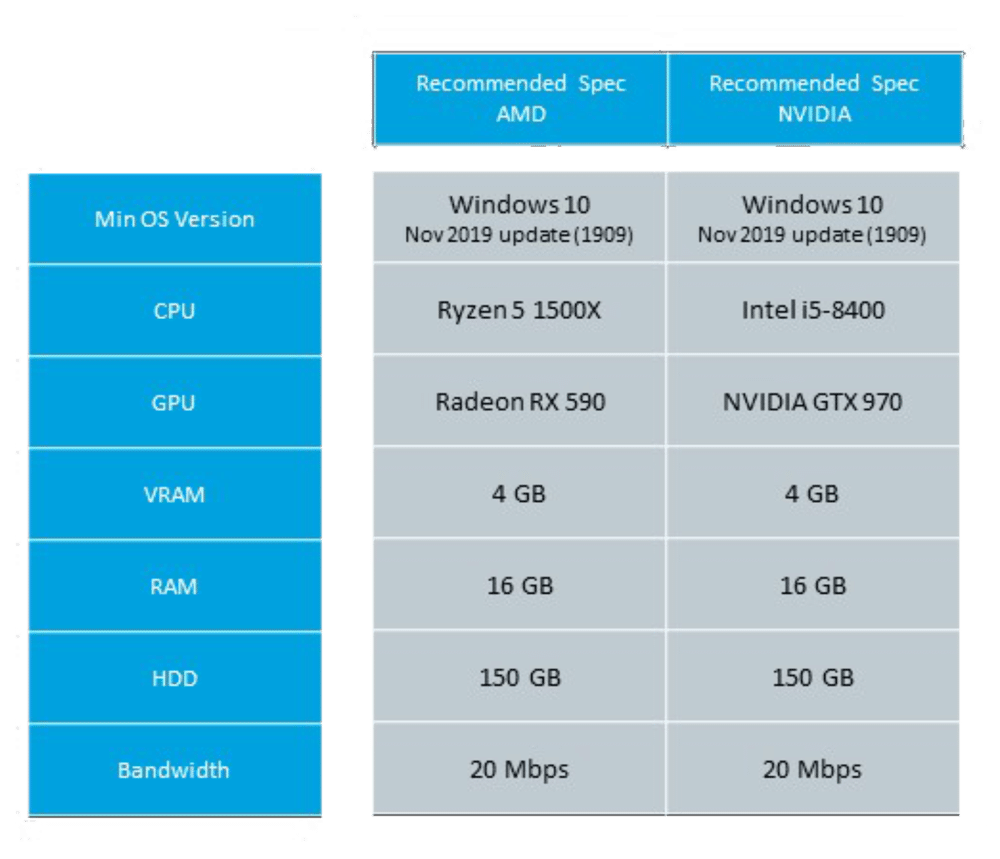
Ideal Specifications
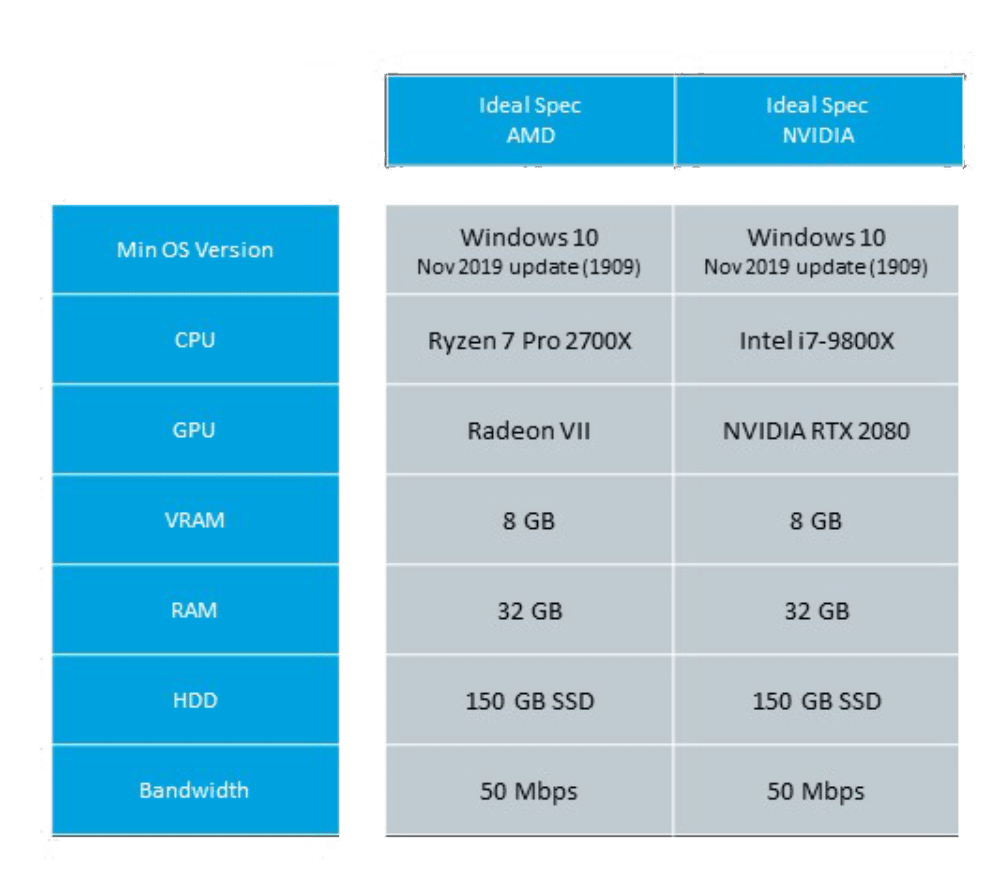
One thing that you may notice that is different from most other games, is that they specify the recommended internet speed. This plays a large role in the quality of sim, as Microsoft Flight Sim is using large servers to feed scenery to your computer during game play. This is because there is too much detailed data for any of the modern hard drives to support.
Now, from what I understand, you can get around this by downloading certain areas before a flight. If you don’t download the scenery before your flight, Microsoft Flight Sim will downgrade your scenery in order to compensate for your internet speed.
Now, probably the best part about this release is the news on the minimum specs. This is really going to open up the sim for people without the best of the best computers. The minimum specs are fairly reasonable and even the recommended specs can be easily accomplished by most gaming computers on the market.
If you are looking to go into VR with this sim, I would recommend staying closer to the ideal specs, however without being able to test this and without any data, it is hard to say what we can expect in VR.
I would love to know what your thoughts are on the new specs. Let me know in the comments below if you plan to do any upgrades?
thanks for reading and I will try to keep you posted on the new updates as they come out.
Dan
The post PC Specifications for Microsoft Flight Simulator 2020 appeared first on VR Flight World.
22 April 2020, 8:55 am - 16 minutes 19 secondsHow to Improve X-Plane 11 Settings in VR
In this podcast episode, I am going to talk about how I go about adjusting my X-Plane 11 settings in VR. This all comes down to having a system in place that can really allow you to get the most out of your sim. X-Plane 11 in VR is a tricky program to get set just right, and that is why I wanted to talk about it. I also give you a few plugins that I use, that have helped me make a few major improvements.
Links from the episode
Rod Machado’s Book and Training
Rod Machado's How to Fly an Airplane Handbook (Book or eBook)
My Equipment
Oculus Rift
Logitech G PRO Rudder Pedals
Logitech G Saitek PRO Flight Yoke + Throttle Quadrant
My System
i5-7600k (Slightly overclocked)
GTX 1060 6GB
16 GB of Ram
If you use the above links I really appreciate it. They are affiliate links, which means that I earn a small commision if you use my link and make a purchase. This won’t affect your purchase or price in anyway and really helps me keep VR Flight World running at full speed. I truly do appreciate it if you use my link. Thanks for listening and keep flying!
The post How to Improve X-Plane 11 Settings in VR appeared first on VR Flight World.
9 April 2020, 7:25 pm - 5 minutes 22 secondsHow Microsoft Flight Simulator 2020 Multiplayer Works
Multiplayer is something that most flight simulators haven’t really focused on in the past. FSX used to have a multiplayer platform, however once Microsoft stopped supporting this, FSX lost it’s ability to fly natively in multiplayer.
Microsofts new Flight Simulator has taken the concept of multiplayer and has taken it further then I think most of us expected.
Microsoft divided the experience into three sections for flight. These sections are Life Players, All Players and Groups. Let’s break down what each does.
***Update: Microsoft has released the Pre-Order version of this sim. PRE-ORDER Today. Please note that this link is a paid affiliate link, which means that I earn a small commision if you use my link, however this will not affect your purchase or price in any way. Thanks for the support!

Live Player
In Live Player Mode, you will essentially be flying as a real world pilot. This is the most realism I have seen in a sim. You are actually forced to fly in real world weather, with regulations, real world time and with real world aircraft…. Yes, I mean actual real world aircraft from real life flights.
They are using their servers to pull in live flight tracking into the simulator. So essentially you will be flying with real world pilots and sim pilots. Something that I really didn’t even think of and am so glad that Microsoft was ahead of me on that one.
Now, of course it could get overwhelming with all that traffic. Could you imagine if there were thousands of sim pilots flying out of one airport. IT WOULD BE ABSOLUTE CHAOS. Well luckily the sim will keep things reasonable, by only allowing you to have the closest 50 planes in your sim. This applies to the multiplayer planes, however I don’t believe it applies to the real world planes. I believe those will continue as unrestricted.

All Players
All players is a mode that allows you to fly with no regulations, any weather, any time of day and with no restrictions. This is the mode for that laid back flight where you are skimming around the ground in a very illegal fashion. Also, this will come in handy for that day you just want nice weather and are tired of the constant rain in your area. Really, this is the free flight mode of the sim.
Groups
When you create a group, you essentially restrict the traffic to people who join your group. The person who creates the group can change the weather, time of day or any other settings in regards to the flight. In this mode, your group will the only multiplayer planes that can see you.
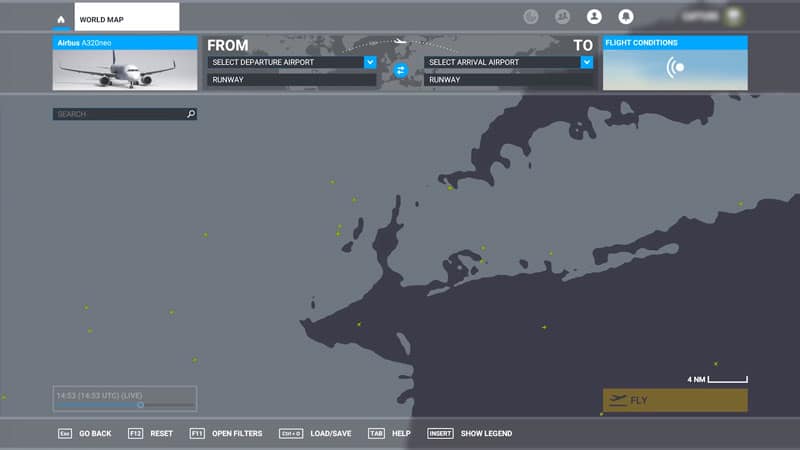
Technical Problems this solves
As Microsoft has been in the sim world for a long time, they know the problems that are faced by the average simmer.
This includes the problem that has happen in multiplayer FSX, where the planes would appear and disappear. There are also plane tracking issues that come into effect.
For example, if you have a real world flight going from one location to another and the tracking data gets dropped, what happens to that plane in the sim… Does it go disappear or crash?
Well luckily Microsoft has thought of the answer to these problems. They have an advanced system in place that allows an AI to take over the flight when the signal gets dropped. This allows for the AI to continue the flight until a proper data point is obtained again.
They also state that the sim will be very smooth with multiplayer. There will be no planes jumping around from location to location, just because the data jumps. Essentially Microsoft has found a way to bridge this gap and create an amazing experience.
Are you Excited?
If you are excited about this, then you should check out my YouTube video and Podcast on the subject.
Also, join us in our VR Flight World Community (Facebook Group).
Thanks for reading!
Dan
The post How Microsoft Flight Simulator 2020 Multiplayer Works appeared first on VR Flight World.
27 March 2020, 7:55 pm - 7 minutes 54 secondsVR for Microsoft Flight Sim 2020?
So with the news of Microsoft Flight sim 2020, most of us who fly in VR, were very excited to see what Microsoft was planning, however there appears to be some confusion on whether or not they are planning to add VR to Microsoft Flight Sim 2020.
***Update: Microsoft has released the Pre-Order version of this sim. PRE-ORDER Today. Please note that this link is a paid affiliate link, which means that I earn a small commision if you use my link, however this will not affect your purchase or price in any way. Thanks for the support! ***
We were also skeptical about this new sim, as the last sim they released was a complete flop. Now, don’t get me wrong, I’m not talking about FSX. That was an amazing sim that is still being played to this day by many many flight simmers. No, the sim I am referring to is ‘Microsoft Flight’… It was built as more of a game and less of a sim. So this is why there was a lot of worry about the release of Microsoft Flight Sim 2020. This worry was put to rest almost immediately when they advised that this would be a flight simulation and not a game. They emphasised the simulation part of this. Since that announcement, they have proven that they are extremely focused on making this the most realistic sim available today.

What about VR?
So, what about VR, is it going to be available? Didn’t they announce that it wouldn’t be supported initially.
In an interview with Jord Neumann, head of the development of Microsoft Flight Simulation, said the following about VR.
“Right after the E3 trailer came out there was a lot of people making that exact assumption, that ‘Oh yeah, this better be supporting VR right from the get go.’ It honestly wasn’t our plan,” Jorg Neumann, head of Microsoft Flight Simulator, told AVSIM. “But we are listening, and we heard it, so we will try our darnedest to make it happen. Whether or not we’re going to pull it off for launch, we can’t commit to that at this point in time, but we are aware of the desire, and given that we genuinely want to make the sim that simmers want, we will try to prioritise that over other things.”
So, things are looking good for VR, however that doesn’t mean that we are going to get it on launch as he pointed out in the interview, however we have been heard and it will be available at some point down the road.
It has also been stated that they want to do a good implementation of VR instead of throwing it on as an after thought. So if they don’t release it with the sim, don’t worry, they are probably just making sure that it works properly when it is released.
What about computer Specs?
Well, if you are like me, you have probably had the jaw dropping experience when you first started to watch the videos being released by Microsoft Flight Simulation. The graphics are absolutely incredible, right out of the box. No add on scenery and you would have trouble determining if it was real life or a flight sim. But with this being said, that brings up the very scary reality, that a beast of a computer will be necessary to run the sim. Well luckily they have released the specs, which don’t look as bad as I initially suspected.
Minimum System Requirements
So, this is going to be the bare minimum to get started with Microsoft Flight Simulation, however graphics aren’t going to be great at this level.
- CPU: AMD Ryzen 3 1200, or Intel i5-4460
- GPU: Radeon RX 570, or Nvidia GTX 700
- VRAM: 2 GB
- RAM: 8 GB
- HDD: 150 GB
- Internet speed: 5 Mbps (0.6 MB/s)
Recommended System Requirements
With this level, you are going to get some decent graphics, however you are still unlikely to be running in VR as VR is very demanding.
- CPU: AMD Ryzen 5 1500X, or Intel i5-8400
- GPU: Radeon RX 590, or Nvidia GTX 970
- VRAM: 4 GB
- RAM: 16 GB
- HDD: 150 GB
- Internet speed: 20 Mbps (2.5 MB/s)
Ideal System Requirements
Now this is the area that you want to be when looking at flying in Microsoft Flight Simulation. This is going to be close to what you see in the demo videos.
- CPU: AMD Ryzen 7 Pro 2700X, or Intel i7-9800X
- GPU: Radeon VII, or Nvidia RTX 2080
- VRAM: 8 GB
- RAM: 32 GB
- HDD: 150 GB SSD
- Internet speed: 50 Mbps (6.3 MB/s)

So what does this mean for us?
Well, fortunately, this means that most gaming computers on the market should be able to run this flight sim without any trouble… at least without VR. Now once you add VR, you are adding much more stress to your system. So you can bet that in order to run this sim in VR with amazing graphics, you are going to need an absolute beast of a computer. Do I suspect that running the sim on VR with less of a PC is possible, yes, however only time will tell. There are still no specs for VR at this time.
If I were to take a guess, I would say that having at least a RTX 2070 graphics card or equivalent would be necessary to power this sim in VR.
Of course, more is always better.
Hope this helps. If you want to stay up to date on this information and want to keep posted on the newest updates, follow my youtube channel, subscribe to my podcast or jump on my email list. I plan to keep things updated as things progress.
Thanks for reading,
Dan
P.S. If you are interested in Learning more about what you need to get started in VR, take a look at my post, Top 5 Things You Need to Get Started with a Virtual Reality Flight Simulator.
Keep your wheels off the ground and keep flying!
The post VR for Microsoft Flight Sim 2020? appeared first on VR Flight World.
26 March 2020, 3:35 pm - 22 minutes 47 secondsVRFW 013: Should you Go VR or Stick with a Monitor when Flying a Flight Sim?

So, there is always the debate about whether to stick with a monitor or go VR in flight simulation. For me, this is obvious! Go VR!…. Ok, hang on, there is more to it then that. In this episode I want to give you some of the benefits and show you that there is a downside to VR. Yes, even VR Flight World admits that there are some downsides to VR. Of course, the upside completely outweighs the downside, but I want to tell you both sides of the story. So, please join me in episode 13, where I get into the reasons you should have VR and some of the reasons you should avoid it.
My Equipment
Logitech G Saitek PRO Flight Yoke + Throttle Quadrant
My System
i5-7600k (overclocked to 4.8Ghz)
GTX 1080Ti (used to use the 1060 with 6GB but recently upgraded)
16 GB of Ram
Thanks for listening and I hope you have an awesome day!
The post VRFW 013: Should you Go VR or Stick with a Monitor when Flying a Flight Sim? appeared first on VR Flight World.
27 November 2018, 3:00 pm - 16 minutes 35 secondsVRFW 012: My Top pick for a GA Aircraft in Flight Simulation VR (X-Plane 11)

In this episode, I go into the details of a great payware aircraft that I use (and no I don’t get compensated for saying good things about it). This is the Airfoillabs Cessna 172. I really enjoy this aircraft as I find it has a very realistic flight model. There are so many benefits to flying a great plane in X-Plane 11 that I wanted to share it with you. Don’t get me wrong, the default Cessna 172 is great, but it is missing many features that I find are built into the Airfoillabs plane.
This goes for the flight model as well. The default is great and pretty realistic, however it does not feel as realistic as the Airfoillabs plane. If your interested in this plane, you can find it at Airfoillabs’ website or you can find it at X-Plane.org.
Also if you like the content, please subscribe! Also take a look at the VR Flight World Youtube Channel.
Lastly, if you want to see what equipment I use, please take a look at the links below.
My Equipment
Logitech G Saitek PRO Flight Yoke + Throttle Quadrant
My System
i5-7600k (Slightly overclocked)
GTX 1080Ti (used to use the 1060 with 6GB but recently upgraded)
16 GB of Ram
Thanks for listening and I hope you have an awesome day!
The post VRFW 012: My Top pick for a GA Aircraft in Flight Simulation VR (X-Plane 11) appeared first on VR Flight World.
14 November 2018, 7:47 pm - 7 minutes 21 secondsDoes Flying in VR Feel Like the Real Thing?

Have you ever looked up in the sky and started to drool… Maybe it is just me. I love planes and I constantly think about flying. So much so, that I got into flying flight simulators many years ago. When I started flying sims, it was on FSX. I know, some of you may have started on much older sims, however this is where I got my start. FSX was a great sim, however my computer couldn’t keep up.
The sim was old and even on current hardware, it is still a CPU hog. After FSX I tried my hand at X-Plane 9, however I had trouble getting over the interface. I then added a flight yoke, rudder pedals and a basic throttle quadrant (This is an Amazon affiliate link, which means that I do earn a small commision if you buy something from my link. I only show products that I believe in. I personally use the above products for my own flight. If you use my link, I truly appreciate it, however please don’t feel obligated to use it).
X-Plane 10 came out and I started to migrate over to the X-Plane world. I always wondered if flying X-Plane 10 felt as realistic as flying a real plane. About a year ago, I got to put this to the test. I began to work towards my private pilots licence. My first real flight was in an older Cessna 172. The flight was amazing. The sensation of flying was completely different. Although, I found my practice with sim rudder pedals helped a lot in controlling the plane on the ground, it was a completely different experience. Once I got in the plane I was hooked.
Podcast Links
My Most Recent Update
I upgraded my PC, got X-Plane 11, bought Fly Inside, and purchased an Oculus Rift virtual reality headset. The computer came, and I installed X-Plane 11, which has incredible graphics. When the Oculus Rift arrived, it took my flight sim to another level. At this point in time, I have some hours under my belt in a real plane. When I put the headset on, I couldn’t believe how realistic it was. I will say, there is one small downside… The the graphics are not quite as crisp as a monitor, however the upside easily outweighs the downside.
The VR Flying experience
When you put on the headset, everything around you is gone. You are immersed in the cockpit of a plane. You look to the left and you see out the side of the plane. You can look anywhere you want and it is like you are sitting in the plane. You can lean forward to read the gauges or stretch up to get a better view of a landing. Even without the real world motion, the visuals make you feel like you are moving. The sound of the plane is all around you and moves with you as you move your head. The ability to look around, makes flight manoeuvres easier.
One of the complaints I have always heard about pilots who use flight sim, is that the flight simulation makes a real world pilot more reliant on his gauges. When you are out flying in VFR (Visual Flight Rules), you aren’t flying by gauges and this can make the transition difficult. While flying a real plane, you should be looking outside most of the time. The VR really allows you to do this, as you are not restricted by looking straight ahead.
Here is a great article with a 100 year old man, who was a former air traffic controller and Army Air Corps pilot. It really puts VR flight into perspective. 100 year old man experiences virtual reality
I really think it is one of those things that has to be experienced. If you are interested in getting into virtual reality flight simulation, please keep watching my website, as I will going over many topics, including how to get setup and how much it will cost to get into VR flight. Hope you enjoyed the article. If you want to see more, please sign up for my mail list on the sidebar. This way, I can keep you posted with all the new content I have. I will not use your email for any other purpose, other than to get great content to you.
Here are a few of my more recent posts to check out.
Here are 10 popular posts to help you get started flying in VR.
- Why should I get into VR Flight Simulation
- 7 Important Things You Should Know Before Flying in VR
- Top 5 things you need for VR Flight
- What VR Settings do I use for X-Plane 11?
- Virtual Reality Flight System Requirements
- 5 Top things that you should Understand when Buying a Computer
- X-Plane 11 VS Aerofly FS 2
- Top 3 reasons to use VR for flight simulation
- Do you need the absolute best VR flight computer?
- Does flying in VR feel like the real thing?
–Does flying in VR Feel like the real thing? Let’s go over some of the benefits of flying in VR. I think you already know the answer to this, because if you are like me, the more immersive you can make a flight simulator the better. —
The post Does Flying in VR Feel Like the Real Thing? appeared first on VR Flight World.
19 September 2018, 4:00 pm - 26 minutes 58 secondsVRFW 0010: Save money in Flight Simulation and Flight Training

How much money do you want to spend on Flight Simulation or Flight Training? I’m sure you don’t want to spend more money then you need.
Well in this episode, I go over some easy tips on how to save money in flight simulation and flight training. There is a lot of information out there and I want to make sure you aren’t spending money for the sake of spending money.
Hope you enjoy!
DanShow Note Links
Please note that some of the links below are affiliate links, which means that I make a small commission if you use my link. This doesn’t cost you anything and helps me to keep producing great content. If you use my link, I truly do appreciate it. I only recommend products that I have used or I believe in.
My Equipment and links
Here are all the equipment that I use for my own flight simulation setup.
- Logitech G PRO Flight Rudder Pedals – My Rudder Pedals
- Logitech G Saitek PRO Flight Yoke System – My Yoke
- VRFlightWorld.com/Interview – Want to be interviewed on VR Flight World Podcast?
- X-Plane 11
- X-Plane 11 Demo
- Oculus Rift
Mentioned Websites
Flight Simulators
ATC
Entry Level Joystick
Freeware
The post VRFW 0010: Save money in Flight Simulation and Flight Training appeared first on VR Flight World.
8 September 2018, 2:50 am - More Episodes? Get the App
Your feedback is valuable to us. Should you encounter any bugs, glitches, lack of functionality or other problems, please email us on [email protected] or join Moon.FM Telegram Group where you can talk directly to the dev team who are happy to answer any queries.

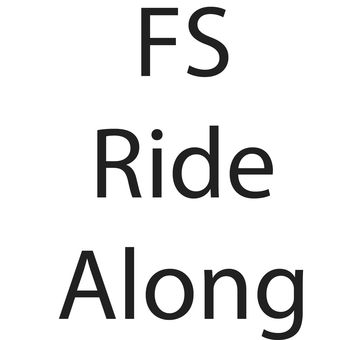 The FsRideAlong Podcast
The FsRideAlong Podcast
 Flightsim Community Podcast
Flightsim Community Podcast
 PC Flight Podcast
PC Flight Podcast
 ON APPROACH - Flight Sim & Aviation Enthusiast Podcast
ON APPROACH - Flight Sim & Aviation Enthusiast Podcast
 FSBreak - The Flight Simulator Podcast
FSBreak - The Flight Simulator Podcast
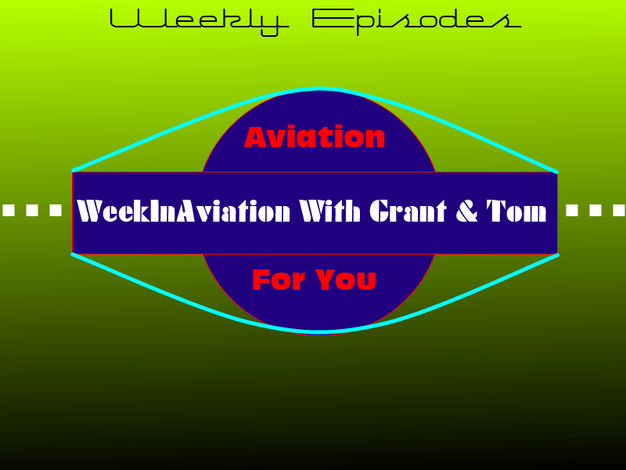 WeekInAviation - Flight Simulation For You!
WeekInAviation - Flight Simulation For You!